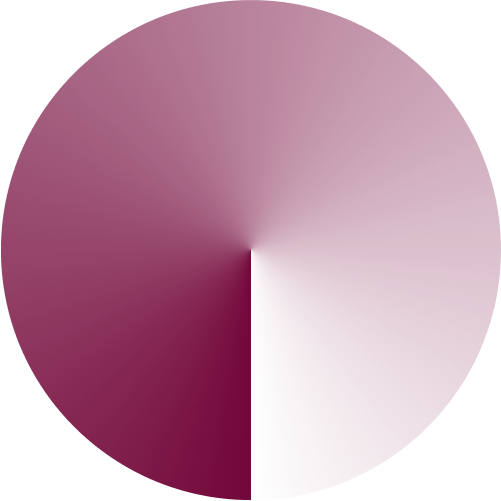
If you would need to request a refund, you can do so by following the instructions in this link:
LiquidVibe uses your iPhone’s built-in pedometer to track your steps. Just put it in your pocket and you should be fine. If you carry your iPhone in your handbag, backpack, baby buggy or put it in your car when driving, the app might not be able to track all of your steps correctly.
Likewise, when you go for a bike ride, your iPhone might misinterpret some of your pedal strokes as steps.
This happens because pedometers calculate steps based on vibration patterns.
Turn on the notifications of LiquidVibe to always be up-to-date about your progress!
Once the notifications are on, there could be a delay when the goal is reached, because Apple only allows an update once every hour in the background.
We then advise you to check the following settings:
Switch off energy saving mode:
Switch on the background update:
Activate notifications:
You can restore your purchase of LiquidVibe by following these steps:
If you are having issues restoring your purchase, do not hesitate to contact us via info@LiquidVibe.health, we will offer further detailed support.
Your device stopped counting steps?
In this case, we advise to run a general check-up to ensure accuracy:
Check Motion Sensor setup:
Check Apple Health setup:
Re-sync in LiquidVibe, if you have e.g.: an Apple Watch or other third-party device:
If this does not solve the issues you are facing, please reach out via info@LiquidVibe.health, we will offer further detailed support for your specific device!
As you may know, the iPad has no motion sensor, therefore it is not possible to use LiquidVibe with the iPad, but only with the iPhone and Apple Watch.
If you want to share and analyze data with the iPad, we can advise you to export your data from the LiquidVibe settings and view it as an Excel sheet on other devices as well.
You can follow these steps:
Your device stopped counting steps? In this case, we advise to run a general check-up to ensure accuracy: Check Motion Sensor setup:
Check Apple Health setup:
Re-sync in LiquidVibe, if you have e.g.: an Apple Watch or other third-party device:
If this does not solve the issues you are facing, please reach out via info@LiquidVibe.health, we will offer further detailed support for your specific device!
With LiquidVibe, it's really easy to count steps, just put your phone in your pocket and walk!
To make sure that the app counts your steps also when the app is not open, activate the background refresh on your device by following these steps:
With this setup, all of your activities are reliably recorded.
Turn on the notifications of LiquidVibe to always be up-to-date about your progress!
Once the notifications are on, there could be a delay when the goal is reached, because Apple only allows an update once every hour in the background.
We then advise you to check the following settings:
Switch off energy saving mode:
Switch on the background update:
Activate notifications:
LiquidVibe uses your iPhone’s built-in pedometer to track your steps. Just put it in your pocket and you should be fine. If you carry your iPhone in your handbag, backpack, baby buggy, or put it in your car when driving, the app might not be able to track all of your steps correctly.
Likewise, when you go for a bike ride, your iPhone might misinterpret some of your pedal strokes as steps.
This happens because pedometers calculate steps based on vibration patterns.
Find here more information → https://steps.app/en/blog/tech/how-to-install-and-setup-stepsapp-pedometer-and-step-counter
In general, you have two possibilities to update your steps and other records with LiquidVibe:
1. Keeping LiquidVibe in sync with Apple Health (this is particularly useful for users with an Apple Watch or a Third-Party Watch)
2. Deactivating Apple Health Sync. In that way, LiquidVibe and the Apple Watch both read your data from the motion sensor.
Important Hint: When you are in Sync with Apple Health, Apple Health combines the steps from the Apple Watch and LiquidVibe. The Wellness App reads your steps only from your Apple Watch.
How to change the sync mode:
You have the option to sync your activity data with Apple Health, this is specifically important when using an Apple Watch or a Third-Party Watch to make sure your steps are precisely counted and merged.
Sometimes it can happen that the access to Apple Health is no longer granted when downloading the app for the first time or when changing to a new device. For this reason, is very important to check the Apple Health settings in order to ensure accuracy of step count.
Check the Apple Health settings by following these steps:
LiquidVibe allows you to reliably sync your data with Apple Health (to merge steps counted with an Apple Watch or a Third-Party Watch - e.g., Garmin).
In general, your iPhone and your Apple Watch each track your steps independently, but if you want the steps to be combined, you must enable Apple Health Sync.
Apple Sync: when enabling the Apple Health Sync, the steps are continuously updated and merged throughout the day.
Import: when importing the data, the steps are imported only once.
You can import your previously tracked steps, distance, etc., from Apple Health to visualize and analyze them with our powerful charts, identify trends, and better set your goals.
If you choose to go in full sync, LiquidVibe also shows the steps that you track with your Apple Watch or other devices.
In general, you have two possibilities to update your steps and other records with LiquidVibe:
Keeping LiquidVibe in sync with Apple Health (this is particularly useful for users with an Apple Watch or a Third-Party Watch)
Deactivating Apple Health Sync. In that way, LiquidVibe and the Apple Watch both read your data from the motion sensor.
Important Hint: When you are in Sync with Apple Health, Apple Health combines the steps from the Apple Watch and LiquidVibe. The Wellness App reads your steps only from your Apple Watch.
How to change the sync mode:
When using your iPhone combined with your Apple Watch, both devices count steps separately. The steps from the iPhone and the steps from the Watch are both saved in Apple Health, and Apple Health tries to combine the steps depending on your lead device. After merging the steps from both devices, the step count can go up or down.
To see the steps merged, you must enable the Apple Health Sync.
Apple Health's data usually updates every other minute. In this way, LiquidVibe on your iPhone is 100% in sync with Apple Health; therefore, your step count will not update immediately. On the other hand, the step count on your Apple Watch is always live.
Short Example:
Watch: 100 steps from 10:55-11:00pm
iPhone: 150 steps from 10:55-11:00pm
If the Watch is the lead device because it is the device you use the most, Apple Health will consider the 100 steps, and those will be displayed in the main app as well. At the end of the day, LiquidVibe and Apple Health should have the same steps.
Please set up your lead device for sync:
By clicking on the three lines, move the Apple Watch cell by data sources into the top place. Second should be your iPhone (or the device you use the most).
After that, you may need to resync your Apple Watch:
Afterwards, restart your Apple Watch: OUR LINK
If you are curious about the accuracy of your Apple Watch’s step count, rest assured it’s up to date! The complications refresh every 15 minutes, which is the system’s limit. The main watch app stays live, with background updates happening every hour. Plus, when you hit a goal, you’ll get a notification to keep you motivated to walk even more!
Currently, we do not have a dedicated heart rate complication for your watch. However, you can enable the heart rate feature by following these steps:
Please note: We only request Heart Rate permission when a workout is started on the Apple Watch, so it might not appear in the list until then.
You can use LiquidVibe on a Wheelchair Mode that will record pushes by following these steps:
LiquidVibe uses your iPhone’s built-in pedometer to track your steps. Simply carry your phone with you, preferably in your pocket, and you’re all set. However, if you keep your iPhone in a handbag, backpack, baby stroller, or in your car while driving, the app may not accurately count all your steps. Additionally, during activities like cycling, your iPhone may mistakenly register some pedal strokes as steps, as pedometers determine steps based on vibration patterns.
How much battery does LiquidVibe use?
Overall, LiquidVibe is designed to use minimal battery power since it doesn't rely on GPS or mobile data. If you want to check the app's battery consumption, you can do so by following these steps:
1. Open Settings on your iPhone.
2. Scroll down to "Battery." 3. Tap on “LiquidVibe.”
As you may be aware, the iPad does not have a motion sensor, which means that LiquidVibe is not compatible with the iPad; it can only be used with the iPhone and Apple Watch. However, if you would like to share and analyze your data using an iPad, you can export your data from the LiquidVibe settings and view it as an Excel spreadsheet on other devices. Here’s how to do it:
1. Open LiquidVibe.
2. Tap on Settings.
3. Select Export Data.
4. Save the file in a secure location, then open it on your iPad for analysis.
You can enable Wheelchair Mode in LiquidVibe to track your pushes by following these steps:
1. Open LiquidVibe.
2. Go to “Settings.”
3. Tap on “Apple Watch.”
4. Scroll down and turn on “Wheelchair Mode.”
Family sharing is available for all users who subscribe to LiquidVibe Pro. This feature is exclusive to subscriptions and is not applicable to legacy in-app purchases. For more information, please visit our website.
You can restore your purchase of LiquidVibe by following these steps:
If you are having issues restoring your purchase, do not hesitate to contact us via Info@LiquidVibe.health, we will offer further detailed support.
You can cancel your subscription following this link: https://support.apple.com/en-us/HT202039 and then you can continue using the free version of the app. We kindly ask you to share with us why you are not satisfied with LiquidVibe and what we could improve in future, we care about improving thanks to our user’s feedback and ideas. Send us your opinion via Info@LiquidVibe.health.
If you need to request a refund, please follow the instructions provided in this link:
The most important functions of LiquidVibe are free: tracking and analysing steps and distance as well as counting calories.
If you want to enjoy more features, with LiquidVibe Pro you get these features:
If you used the same email address to complete the purchase in the past, this should be restored automatically.
Sometimes it might be necessary to restart the phone.
Please check if this is the case, if not, do not hesitate to contact us via Info@LiquidVibe.health to get support to restore your purchase!
You don't have to keep the app open in order to count your steps.
LiquidVibe will automatically track your steps in the background without draining your battery.
With LiquidVibe 3.0 and the latest version of Android, it is possible to pause the app when you are, for example, driving a car, or when you are on the bus or train.
If you wish, you can activate the Pause Button in the Settings of LiquidVibe to avoid counting steps during biking or other activities:
If you would need to request a refund, you can do so by following the instructions in this link: https://support.google.com/googleplay/answer/2479637?hl=en
To ensure that all of your activity is reliably recorded, make sure to have the right setup on your device.
To set up your device, please follow these steps:
LiquidVibe uses your Android phones built-in pedometer to track your steps. Just put it in your pocket and you should be fine. If you carry your phone in your handbag, backpack, in your baby buggy or put it in the car, your phone might not be able to track all of your steps correctly. Likewise when you go for a bike ride, your Android phone might misinterpret some of your pedal strokes as steps (in that case you can enable the pause button). This happens because pedometers calculate steps based on vibration patterns.
Please note: The devices that have no step sensor, rely on the accelerometer.
The count might not be fully accurate.
Nevertheless, we are still working on improving our algorithm to make LiquidVibe more precise.
At the moment LiquidVibe does not support watches, but you can use Google Fit on your watch and sync LiquidVibe with Google Fit in order to have the data all in one place.
To stay in sync with Google Fit, follow these steps:
To make sure all of your steps are reliably recorded on your Android device, always ensure that access for Physical Activity is granted.
To grant access for physical activity, follow these steps:
For EMUI (Huawei) systems, follow these steps:
If the app is not responding, you might need to force quit and restart it.
Please follow these steps to force quit and restart the app:
Please note that the exact wording may vary depending on your device's operating system.
To ensure all your activity is reliably recorded, it's important to set up your device correctly.
Follow these steps to set up your device:
You don't have to keep the LiquidVibe app open in order to count your steps. LiquidVibe will automatically track your steps in the background without draining your battery.
Would you like to be reminded to get up and walk to motivate yourself to be more active? It's possible to set up a notification to do so!
You can set up an activity reminder notification by following these steps:
You can change the units from metric to imperial or vice versa in the settings of LiquidVibe by following these steps:
LiquidVibe uses your phone's built-in step counting sensor (or accelerometer sensor if your device lacks a step counting sensor) to determine when a step has been taken. It then uses your input for step length to estimate the distance you have covered.
To set your step length manually:
To calculate your step length (using a scientific coefficient):
For women: height (in centimeters) × 0.413 = your step length in centimeters
For men: height (in centimeters) × 0.415 = your step length in centimeters
The amount of calories you burn depends on various factors such as your body weight, size, age, sex, and most importantly, the distance you cover. The same number of steps can result in different calorie values depending on your activity level. For example, your step length is usually longer when running compared to walking, which means you cover a greater distance with the same number of steps, resulting in a higher calorie burn.
LiquidVibe calculates calories burned by considering factors such as sex, age, weight, and the estimated distance covered, along with a factor for walking tempo. For the most accurate calculation, ensure that all your details are correct.
If you believe that the calorie calculation is inaccurate, follow these steps:
The most important functions of LiquidVibe are free: tracking and analyzing steps and distance, as well as counting calories.
If you want to enjoy more features, LiquidVibe Pro offers the following features:
If you would need to request a refund, you can do so by following the instructions in this link: https://support.google.com/googleplay/answer/2479637?hl=en
If you used the same email address to complete the purchase in the past, this should be restored automatically.
Sometimes it might be necessary to restart the phone.
Please check if this is the case, if not, do not hesitate to contact us via Info@LiquidVibe.health to get support to restore your purchase!
To cancel your subscription of LiquidVibe, please follow these steps:
If you wish, please share with us why you are not satisfied with LiquidVibe and what we could improve in the future! Send us feedback via Info@LiquidVibe.health.
At the moment is not possible to add data manually directly in LiquidVibe (this will be possible in future), but you can add steps in Google Fit and then import them.
To manually add data, please follow these steps:
If you wish to store your data safely, we recommend you to make a backup on your Android phone, please follow these steps:
https://support.google.com/android/answer/2819582?hl=en
It is indeed possible to import from Google Fit, but this will merge all data in LiquidVibe with data from Google Fit. Generally, it would be safer to use the Export feature in the LiquidVibe Settings. If you don't like the merged data, please reach out via Info@LiquidVibe.health and we will provide further detailed steps to follow.
To import data from Google Fit, follow these steps:
At the moment LiquidVibe does not support watches, but you can use Google Fit on your watch and sync LiquidVibe with Google Fit in order to have the data all in one place.
To stay in sync with Google Fit, follow these steps:
Would you like to see your steps at a glance without opening the main app?
LiquidVibe offers a large selections of widgets!
You can add widgets by following these steps:
LiquidVibe uses your Android phone's built-in pedometer to track your steps. Just put it in your pocket and you should be fine. If you carry your phone in your handbag, backpack, in your baby buggy or put it in the car, your phone might not be able to track all of your steps correctly. Likewise, when you go for a bike ride, your Android phone might misinterpret some of your pedal strokes as steps (in that case you can enable the pause button). This happens because pedometers calculate steps based on vibration patterns.
Please note: The devices that have no step sensor rely on the accelerometer. The count might not be fully accurate. Nevertheless, we are still working on improving our algorithm to make LiquidVibe more precise.
With LiquidVibe 3.0 and the latest version of Android, it is possible to pause the app when you are, for example, driving the car or when you are on the bus or train.
If you wish, you can activate the Pause Button in the Settings of LiquidVibe to avoid counting steps during biking or other activities:
In general, LiquidVibe should need little battery because of its sensor-based step counter.
If you wish to take a look and check how much battery the app actually uses, please follow these steps*:
*Exact wording could be different depending on the system.
At the moment LiquidVibe does not support watches, but you can use Google Fit on your watch and sync LiquidVibe with Google Fit in order to have the data all in one place.
To stay in sync with Google Fit, follow these steps:
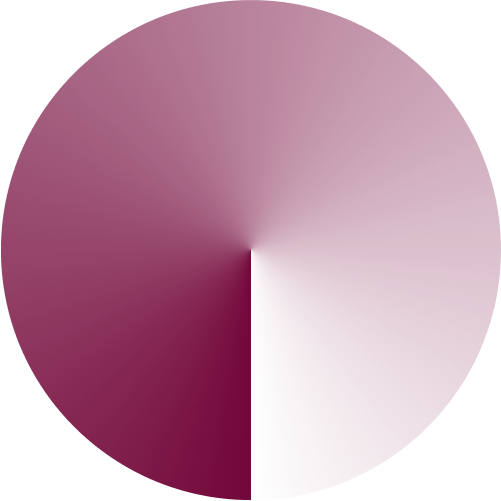
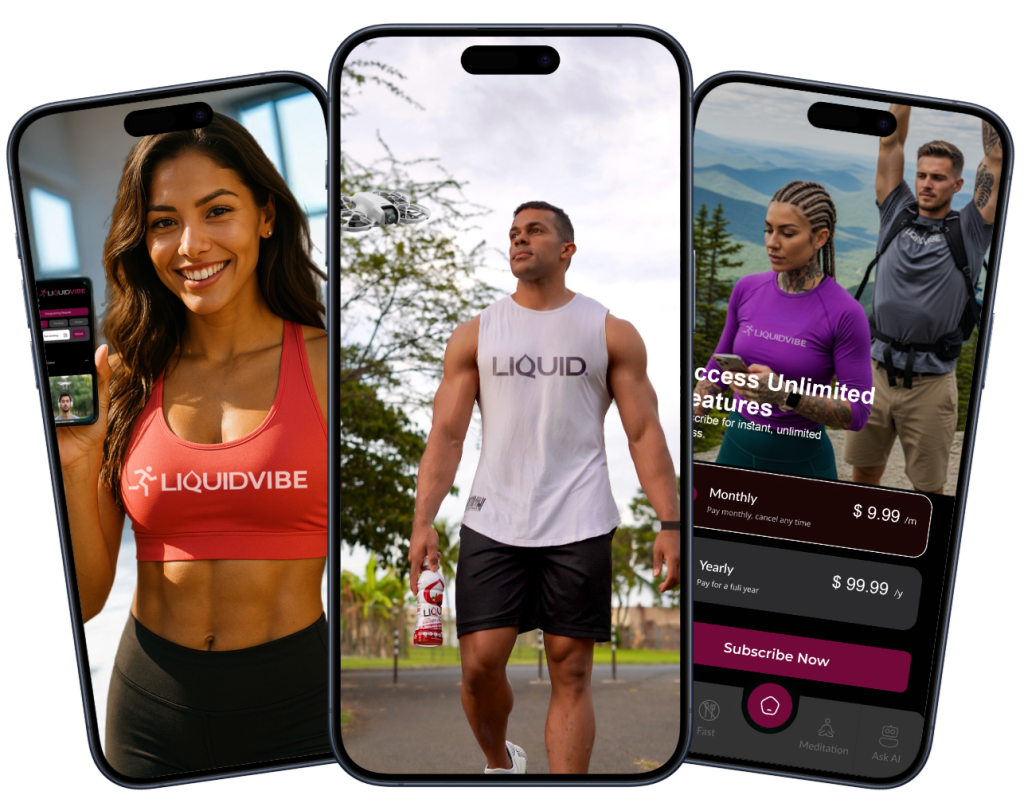
Take your wellness to the next level with LiquidVibe. Download the app, customize workouts, and join our community!